Uninstall Cortana: Microsoft may have Cortana AI Voice Assistant has long been defeated in battle To Alexa, Siri, and Google Assistant, but it still remains a part of Windows 10. Windows 10 Computer, you’ve come to the right place. Because today, we will show you how to completely uninstall. Microsoft Cortana from your Windows 10 PC using a simple, one-step process.
Uninstall Cortana from Windows 10 (2021)
We have already written how you can Disable Cortana in Windows 10. So in this article, we will show you how to completely uninstall Microsoft’s Cortana. Voice Assistant from Windows 10 using PowerShell. Unfortunately, you cannot uninstall Cortana from Windows Settings or Control Panel. We’ll also show you how to reinstall it on your computer if you change your mind and want to give it another shot in the future. So without further ado, let’s get started.
Steps to uninstall Cortana
- To uninstall Cortana on your PC, you must first open Windows PowerShell with admin privileges. To do this, right-click on the Start button and select “Windows PowerShell (admin)“From the pop-up menu.
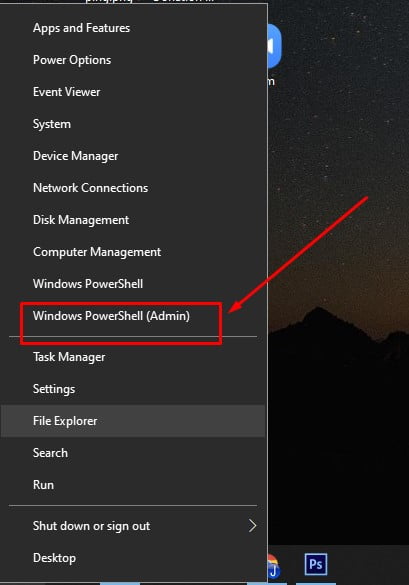
- Now copy + paste the following command and press Enter:
Get-AppxPackage -allusers Microsoft.549981C3F5F10 | Remove-AppxPackage
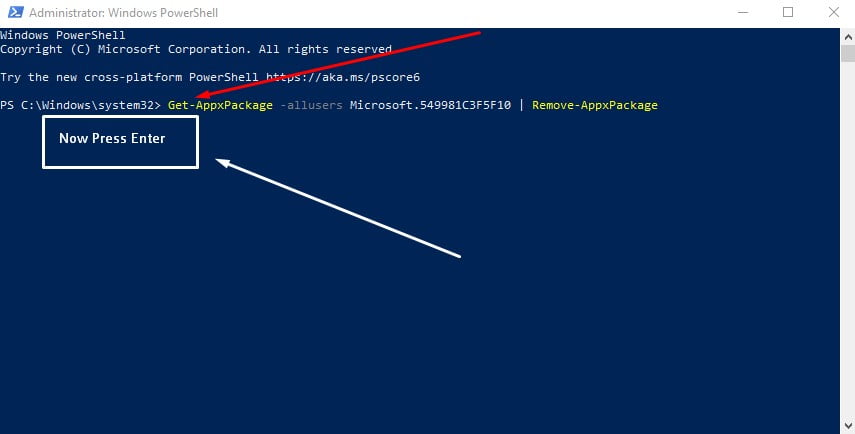
That’s it! You have successfully uninstalled Cortana from your Windows 10 PC. When you search it in the Windows search bar. But fear not, you can get it back on your computer anytime.
Steps to reinstall Cortana
The Cortana app is available for download in the Microsoft Store. This means Windows 10 users can reinstall it on their device whenever they want. So in the future, if Microsoft’s AI assistant becomes relevant again, which is highly questionable, or the new features you want to try, just Go to the Microsoft Store And reinstall the app.
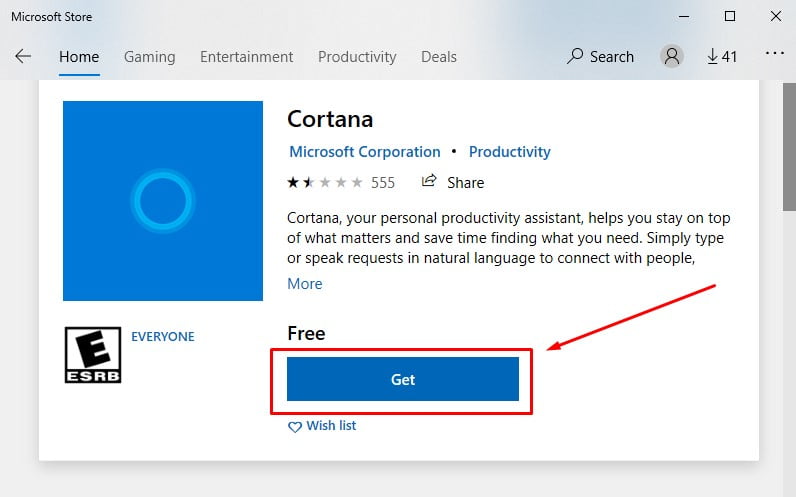
Remove Cortana Voice Assistant on Windows 10 PC
Despite Microsoft’s continued efforts. Cortana has struggled to keep up with its leading competitors, including Google Assistant, Amazon Alexa, and Siri. Redmond Giant Fails to Create Cortana Voice Assistant App Despite Extensive User Base for Windows Turn off Cortana on Android and iOS Earlier this year. Our tutorial now shows you how to get rid of it even from your Windows computer. So go ahead, free your PC from Cortana and tell us the reason for uninstalling.
In the meantime, if you want to get rid of such annoyances, check out our detailed guide How to disable notifications in Windows 10 And How to remove ads from Windows 10. Also, be sure to watch our tutorial How to easily disable user account control (UAC) To prevent annoying pop-ups and confusion in Windows 10. You can check out Windows 10 tips and tricks Get better control of your computer.