Check Windows Activated Status: Activating Windows on your computer helps verify that your copy is genuine and is being used in accordance with the terms of the Microsoft Software License. This ensures that you are using a genuine copy of the desktop operating system and helps you stay on the right side of the law. So if you are wondering how to check your Windows 10 Whether the PC is activated or not, you have come to the right place. We’ll show you how to check Windows 10 activation and licensing status on your computer.
Check Windows Activated Status (2021)
We’ll show you multiple ways to check if your Windows 10 installation is enabled, including the Settings menu and the Run command using a command prompt. The following methods apply to all types of Windows 10 devices, including desktops, laptops, convertibles, 2-in-1, and more.
Method 1: Using the Settings menu
With Windows 10, Microsoft has added a new GUI option to check the activation status of your operating system. This is the easiest way to do the job and requires only a few mouse clicks. However, this method is only available in Windows 10, so if you are running an earlier version of Windows, go for the next method.
- Open the settings app using Windows 10 keyboard shortcut “Windows key + i“On your PC. Alternatively, you can right-click the Start button and select Settings.
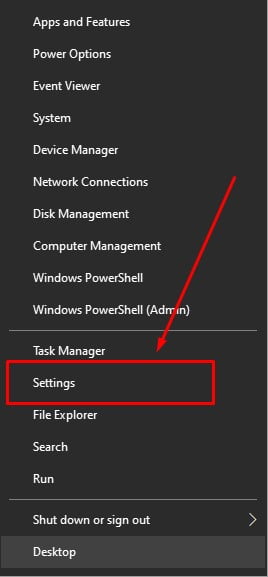
- Now, go to the “Updates and security“Settings window.
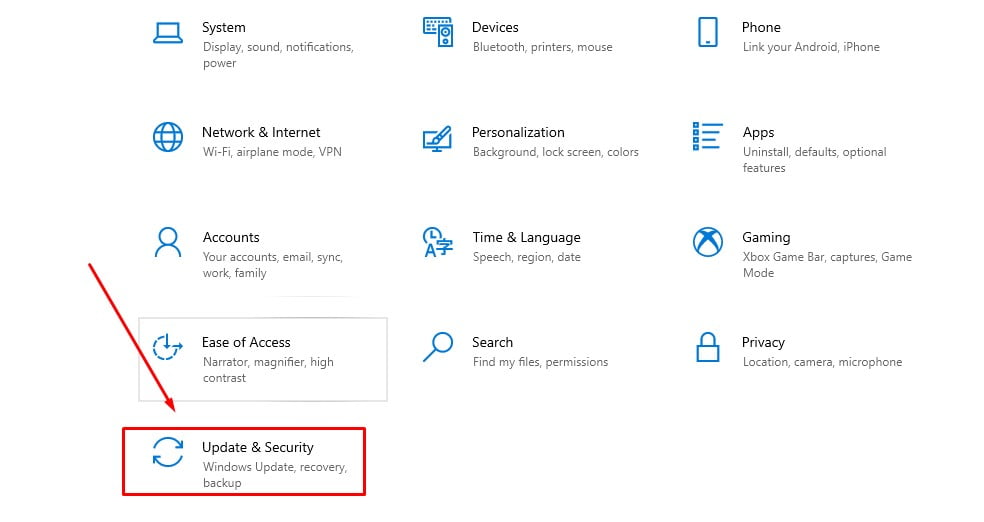
- On the next page, click on “Activation“From the left sidebar. You will now be able to see the activation and licensing status of your Windows 10 installation.
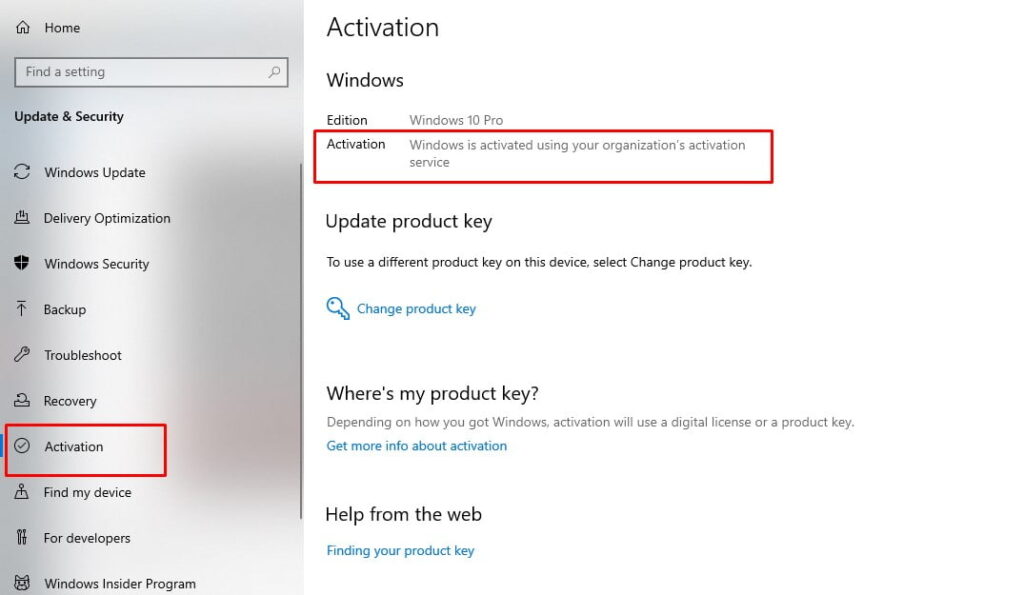
Previously, Microsoft allowed you to see if your Windows 10 copy was enabled from Control Panel. If you use an older build of Windows 10, go to “C”Control Panel -> System “. (Select small icon from the View by option) To check the activation status.
Method 2: Using the command prompt
The method described above is by far the easiest to check the status of your Windows 10 installation license, it is only available for Windows 10 and later. If you are still rocking older versions of software, including Windows 7, 8, and 8.1, the following method will help you. It also works on Windows 10.
- Open the command prompt in admin mode. To do this, search for “command prompt” in the Windows search bar and click on “Run as administrator” From the right blade.
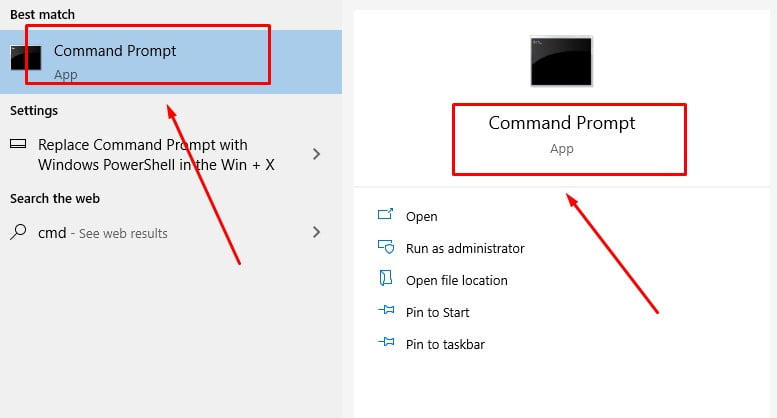
- Now copy + paste the following command:
slmgr.vbs /dlvAt the command prompt and press Enter.
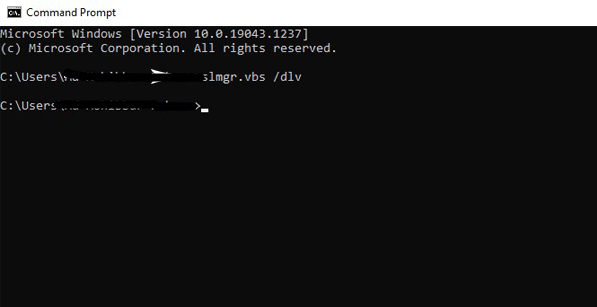
Note:: You can use /xpr Qualifier instead /dlv To check the status of the license. Or, you can use /ato Try activating using the installed product key (if Windows is not already active). Visit to know all slmgr options Microsoft Technet.
- Your PC will now display a small popup window with activation information. If your Windows copy is licensed, it will say “License Status” next to the option.
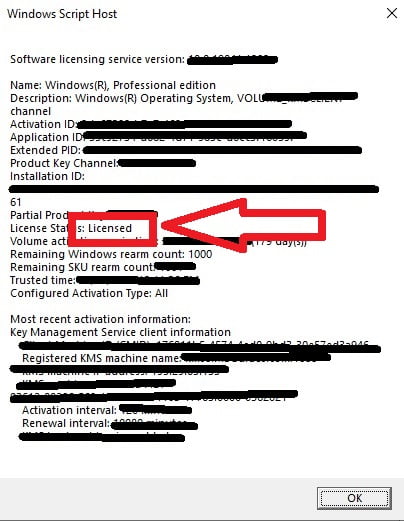
Note:: The core version in the screenshot above refers to Windows 10 Home. It has nothing to do with it Windows Core OS.
Method 3: Using the run command
Like the above method, the following method does not work only in Windows 10. You can also run it on older versions of Windows, including Windows 7, Windows 8, and Windows 8.1.
- You can run the aforementioned command directly through the “Run” function to check if your Windows 10 PC is active.
- To access the Run dialog box, click “Press” Windows key + R.” At the same time. Now copy + paste the following command:
slmgr.vbs /dlvIn the text box. Finally, press Enter or click OK to run the command.
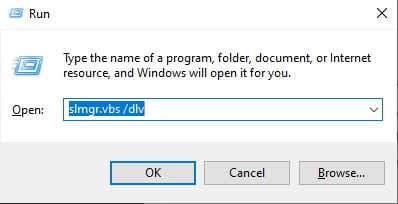
- You will see the same pop-up window again as the last method. This will let you know the activation status of your Windows 10 installation. However, as mentioned earlier, you can also use
slmgr.vbs /xpr, In which case, you will see the following window.
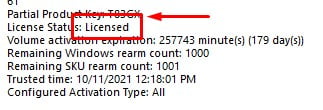
Check that your Windows 10 installation is enabled : Check Windows Activated Status
Checking the activation and licensing status of your Windows 10 computer is as easy as Apple Pie. So go ahead, make sure you’re using an authentic version of the OS and you’re really getting what you deserve. If not, you need to have a serious chat with the person from whom you bought your computer. Moreover, if your Windows 10 is not active, you can Get Windows 10 Key for Legally Free or Cheap To license a copy of your software. In the meantime, you can check out some of our other Windows 10 tutorials How to uninstall Cortana from Windows 10, How to fix camera problems, And How to optimize your Windows 10 PC for gaming.