Since the release of the original Chromium-based Edge in 2020. Microsoft has been updating Windows 11’s default browser with new features almost every month. The browser is supported by a feature-rich PDF editor, password generator. Vertical tabs, better control over tracking or notifications, and much more. Microsoft Edge PDF reader
In early 2021, Microsoft Edge added support for a feature called Web Capture. That lets you easily take screenshots of the entire page of a website. Microsoft started working on an improved version of Web Capture. After receiving feedback from users who said the feature. Should be updated to work with PDF documents.
Microsoft Edge PDF reader
Instead of creating another screenshot tool for PDF, Microsoft has decided to improve the existing implementation of Edge’s web capture. Starting with Edge Canary version 99.0.1111.0, it is now possible to take a full-page screenshot of a multi-page PDF document. In order to test out Web Capture for PDF, you’ll first need to download the Canary build of Microsoft Edge. And then wait for the feature to automatically show up on your device.
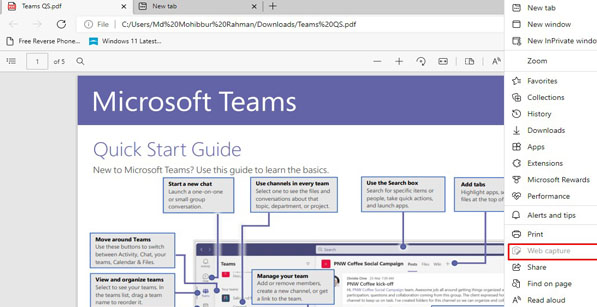
After you update the browser, open a PDF and go to the browser menu by clicking on “three dots” and selecting “web capture”. Similar to how Edge manages screenshots for web pages. This feature will also open a selection tool that lets you capture the contents of PDF documents.
Of course, you can use Ctrl + Shift + S to open the web capture selection tool and take a snap of PDF pages. In the screenshot, you have to select the area (page or part of pages) that you want to capture. Once you’re done, another menu will appear that allows you to copy captures or add notes.
You can draw in screenshots using a variety of different colors (works best with the stylus, but the cursor is also supported).
As we mentioned earlier, Microsoft is still testing Edge’s web capture support for PDF documents. The feature will be officially released in January or February when users will test it thoroughly.
In addition, Microsoft is working to upgrade a large Windows clipboard for Chromium Edge and Google Chrome. According to the documents we’ve seen. Microsoft’s new API will allow users to copy and paste a variety of files. Between browsers and native apps on Windows 10 or Windows 11.