In 2019, Microsoft switched to the Windows File Explorer search box and began allowing users. To simultaneously search their OneDrive cloud storage and local files. Microsoft has recently updated the file section in Explorer and added support for Office.com entries. The start menu will give you control over Office files.
Adding these features slows down Microsoft Explorer. Leaving the search box particularly unresponsive when users try to search their local files. However, it seems that Microsoft is planning to give users more control over Office files. Their results are in File Explorer’s “Quick Access View”.
A new change included in the initial preview build will allow users to turn off Office.com integration in File Explorer. With a new entry in the Group Policy Editor, you can disable files from Office.com on the operating system. And File Explorer will stop including Cloud Files in Quick Access View.
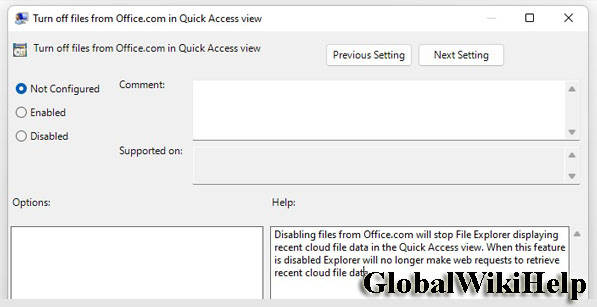
Additionally, if you turn off Office.com integration, you will block File Explorer from requesting the web for Microsoft services to retrieve recent cloud file data. It can reduce the use of background data and resources and improve your overall experience with Windows.
Interestingly, this change will also apply to the Recommendations section of the Start menu. If this feature is disabled, the Start menu will stop fetching Office documents
It’s worth noting that Office Integration includes both personal and Microsoft 365 accounts, so this change will benefit all users.
Upcoming changes to File Explorer in Windows 11 – Control over Office files
As we mentioned in our previous report, File Explorer has slowed down in Windows 11. When you right-click on a file or folder, the context menu is expected and slow.
With Windows 11, Microsoft has changed the way context menus work by prioritizing the most used options. One of the annoying problems with sluggish performance or slow animation file explorer.
In some cases, users notice a delay of 1/2 second, because the menu tries to resize when you click anywhere in the Explorer window.
In addition to bug fixes, Microsoft is introducing a new keyboard shortcut that allows users to quickly copy paths to files or folders. At this point, users need to right-click on an item and select “Copy as Path” to copy its location.